How to View your Dubsado Proposal as a Client/Prospect
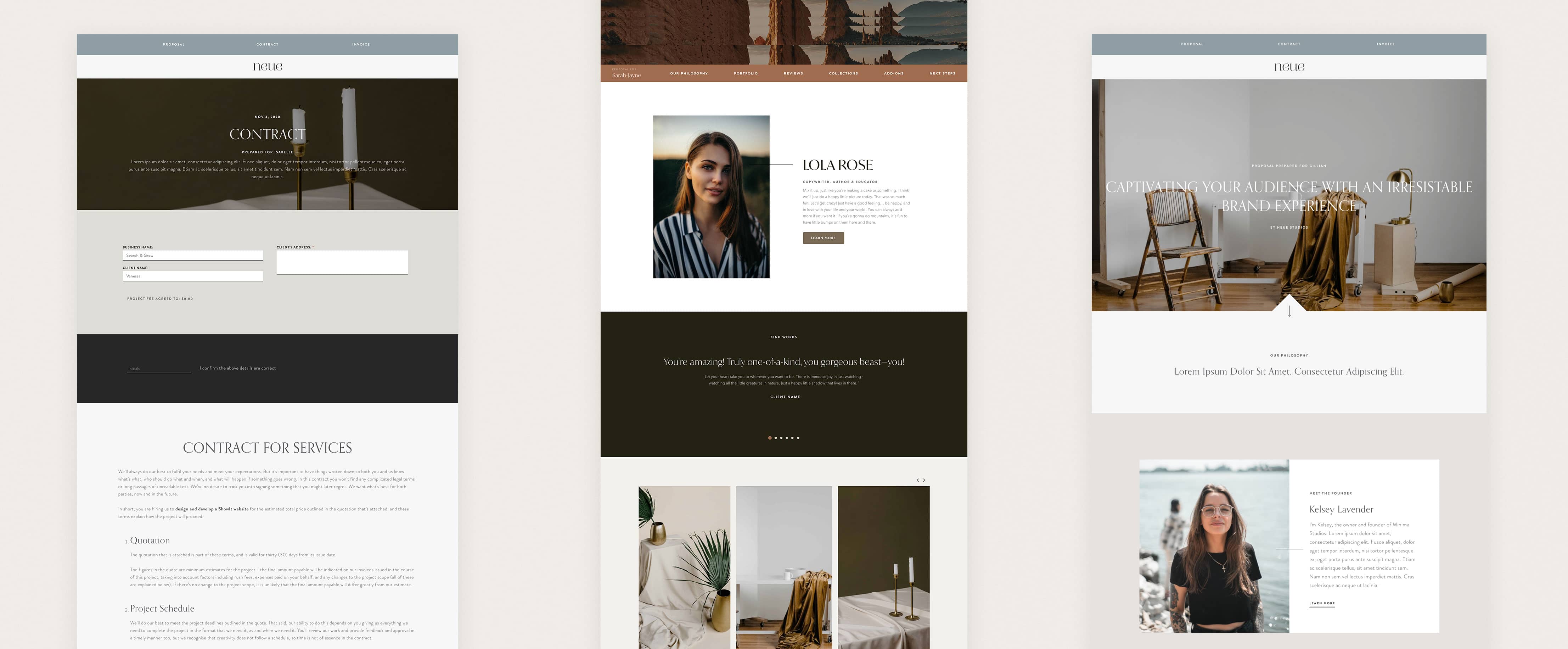
It can be frustrating building forms in Dubsado–things can get a little clunky if you're saving and closing, previewing etc. all the time when experimenting with code/designs.
And if you try to view your Dubsado proposal, you'll get met with a alert message: "Hello business owner. Viewing this proposal as the owner means you will not see the submit button."
Helpful, but annoying if you're experimenting with code—especially if you're building a full width header or navigation bars.
There's 3 general ways you can view your form as though you were a client—and I've left my recommended method til last.
Copy Link
This method is good if you have already created a form—it won't work if you're creating a new form in a project as Dubsado automatically takes you to their form editor.
- Before you edit your form, click View → Copy Link
- Then open a new browser in Incognito mode
- Paste in your link
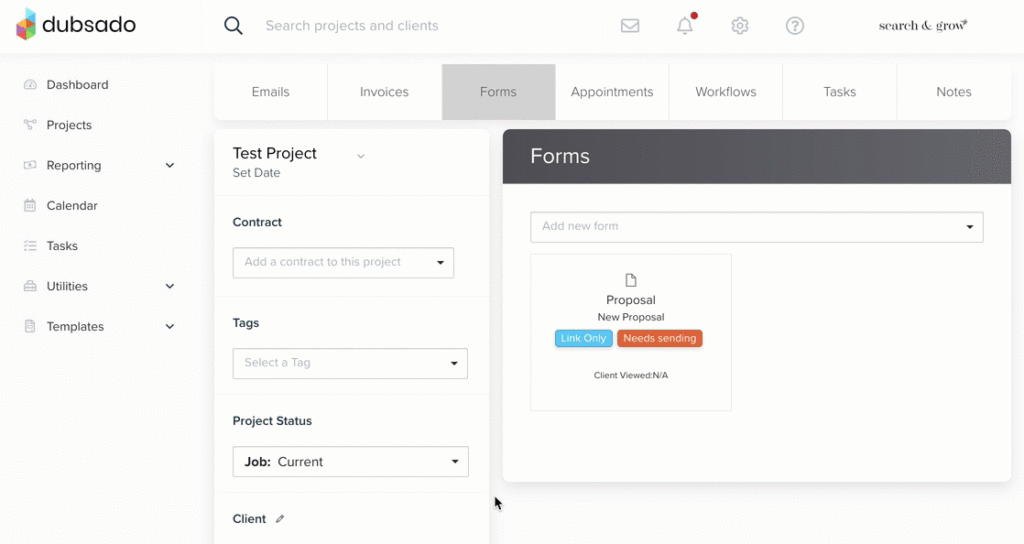
Share Button
For some forms, you can use the Share button in the top right-hand corner to get a direct link to your form (along with an embed code to use on your website).

But Dubsado has some strict rules that have to apply in order for that Share button to be activated:
- You must have the following fields: Client First Name, Client Last Name and Client Email
- They must all be set to required
- They cannot be contained within a column element
For some forms, you might not want to have these fields, or have them laid out like that—and sometimes, even if you have all fields in the correct format, the Share button doesn't always appear (as in image above).
Recommended
Here is my quick "Dubsado hack" that will let you view any form the way your clients will see it:
- Open up a new browser in Incognito mode
- Paste in the following into your address bar:
https://hello.dubsado.com/public/form/view/
(Once you've done it a few times, it'll auto-populate so you won't need to remember it) - Then go back to the browser window with your Dubsado form and copy everything after the last forward slash:


- Now open back up the Incognito window and paste it into the end of the address bar from step 2. For example:
https://hello.dubsado.com/public/form/view/5e569f8364091d9482733621 - Press enter.
That's it!
Pro Tip:
For a more efficient workflow, get 2 windows open:
- Your Dubsado form editor
- An Incognito browser of your public link (as created above).
Now you can quickly edit your form and view the changes quickly and easily!